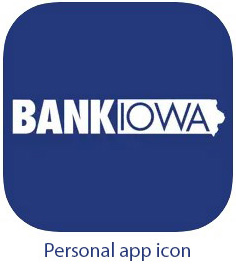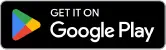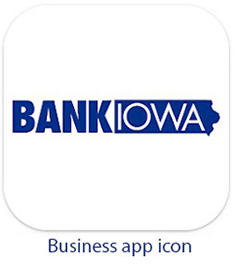Manage Your Money
on the Go
The BankIowa Mobile Banking app provides you with instant access to your BankIowa accounts wherever and whenever you desire. It's like having a BankIowa branch right in your pocket, making banking on the go a breeze. Our mobile banking is not just free, but it's also quick and secure, offering you the versatility to perform everything available on our digital banking platform on your computer - and then some. Whether it's taking advantage of a short break during soccer practice or efficiently managing your accounts during a wait in line at the store, our app is designed to empower you with seamless control, day or night. Elevate your banking experience by downloading the BankIowa Personal or Business app today.
Here’s how:
- Must have an Online Banking account and User ID
- The User ID and Password for Online Banking will be the same for the Mobile App
- Search for BANKIOWA MOBILE in your App Store to download the Personal and Business apps.
Mobile Deposit: Step by Step Guide
Before You Deposit:
Endorse the back of the check with "For Mobile Deposit Only" and your signature or business endorsement stamp.
- Include "BankIowa, mm/dd/yy" in the endorsement area.
- Ensure the payee name matches the name(s) on the account you are depositing to.
- Confirm the check is endorsed by all payees.
- Clean your camera lens to avoid degradation of photo quality from pocket lint or dust buildup.
As You Deposit:
Place the check on a flat, dark-colored, well-lit, non-reflective surface that contrasts with the color of the check.
Ensure ample lighting, avoiding the use of the camera flash. If needed, adjust lighting to prevent shadows on the check.
- Confirm visibility of the top, bottom, and side edges of the check in your camera preview window before taking the picture.
After You Deposit:
- Monitor your email for notifications. If your check image isn't accepted or if there's a fund hold, you'll receive an email notice within one business day.
- Check your Online or Mobile Banking account at 1:00 am or later after normal business days to confirm successful processing. D
- Deposits before 3:00 pm on business days process the same day; those after 3:00 pm or on non-business days process the next business day.
- After deposit, securely store your check for at least 30 days. After this period, cross-cut shred or destroy the check in a secure manner.
Please see the Mobile Banking Service Agreement for further details or call us at 1-800-433-0285.